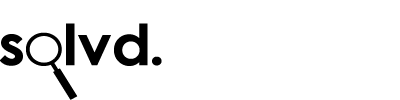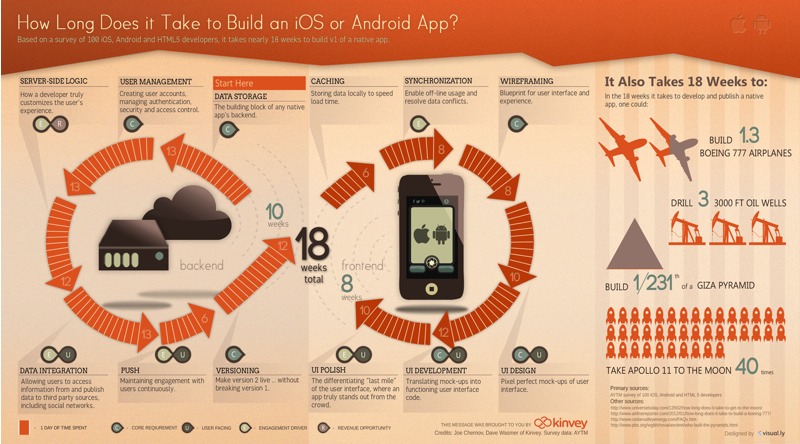Month: January 2013
Designing a mobile app to use gestures

Flick. Tilt. Pinch.
Apps have one unique advantage over websites in that they are ideally suited to use gestures. Most modern mobile operating systems such as iOS and Android have gesture recognition engines in order to translate a selection of screen events into higher level gesture events that are easier to use.
More Interaction
Gestures can add an extra level of interactivity to your app and take it beyond something that feels like a webpage on a small screen to something that is quick & effective to use. Common gestures include:
- Tap – probably the most simple. This is often used to perform an action, normally on a button
- Drag – a tap and hold that is often used to visually move one onscreen item somewhere. A good example of this is the catapult in Angry Birds
- Swipe/Flick – this is a slightly more advanced gesture that involves a swift finger movement on the screen. Think Fruit-Ninja or Cut the Rope. Modern multi-touch screens can often track 5 or more swipes simultaneously. These gestures can be used to delete items in a list for example or to scroll the list quickly.
- Press and Hold /Long Press – an extended tap where the user holds their finger to a second or so. This could be used to display a context sensitive menu for example.
- Pinch – Two fingers moved together or apart. This is commonly used to zoom or un-zoom images and maps.
- Rotate – This is similar to the pinch but the one of the two fingers is rotated around the other. Often used to rotate images or maps.
Making sense of the sensors
Sensitive accelerometers in modern devices allow gyroscopic gestures to be used as well.
- Shake –A quick rattle of your phone can be used as a gesture to randomise or as a “no” type gesture. The shake has been used in some MP3 apps to shuffle songs or on a etch-a-sketch app to reset the picture, just like the real toy.
- Orientation – turning your phone over may indicate an unwillingness to use it or be distracted so this gesture could be used for a mute function
In summary, when designing an app, pay special attention to the way gestures can be utilised to improve your app and enhance the way your users can interact with it.
Native (iOS or Android) App Development Time
One of the common requirements for anyone getting an app developed is usually “I need it on the app store right away”. Our app design-build-test cycle (regardless of whether it’s an iOS or Android app) is rarely less than 8 weeks, more in the region of 12-14 weeks from initial concept to approval by the target app store (the Apple App Store is currently averaging 640 new app approvals a day). There’s a lot to do, after all: designing the UI, wireframes, developing the server code, synchronisation code, developing the UI, we could go on. All that has to be done, and it has to be done well. Not just to get through the app store, but to make the what’s been conceived a killer app.
Based on a survey of 100 iOS, android and HTML5 developers, the average time to develop a mobile app: 18 weeks. The same time as it takes to build 1.3 Boeing 777’s. Here’s an interesting infographic on what’s involved from the company that did the survey, Kinvey (click the image to go to their website to read more):